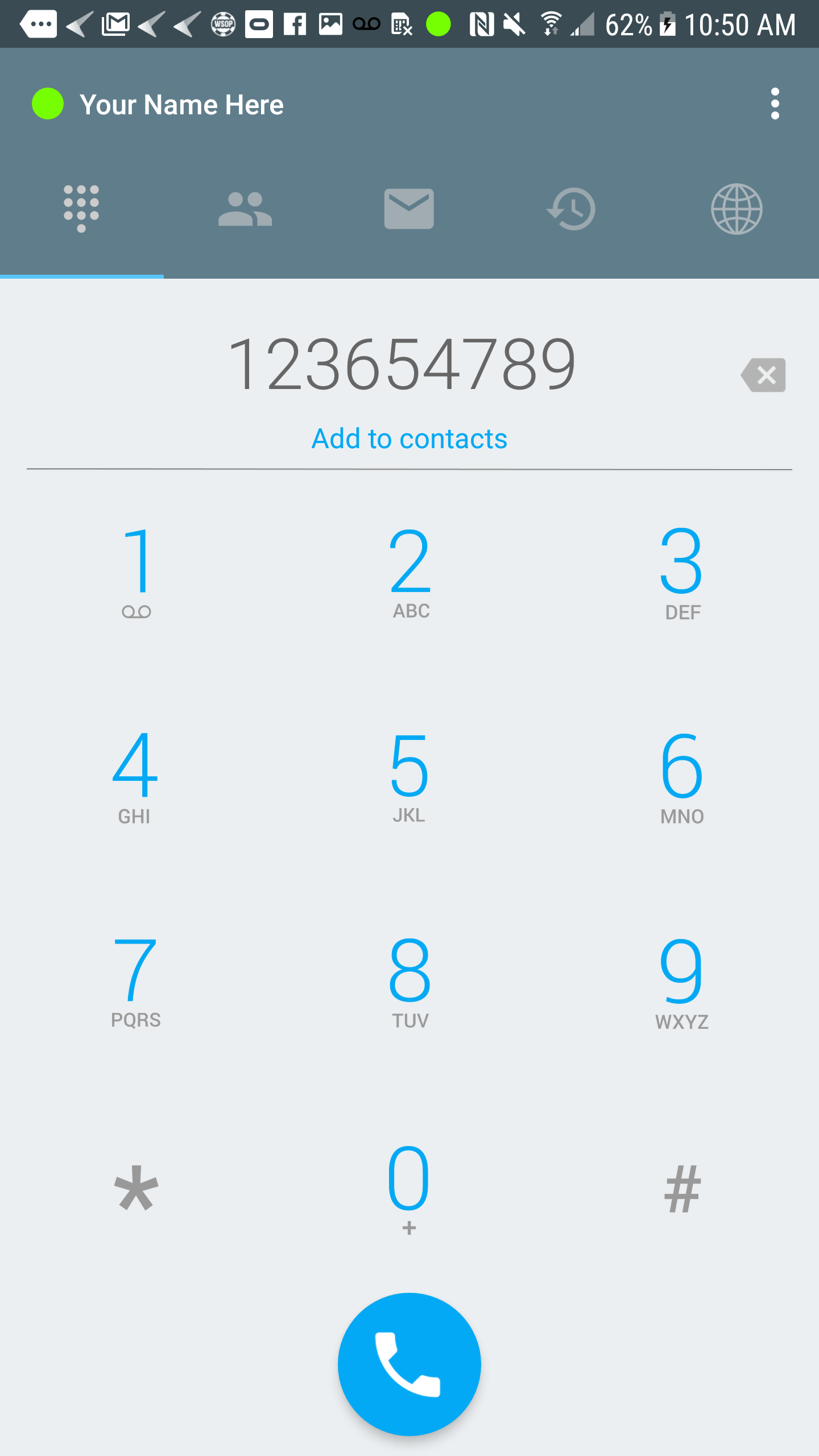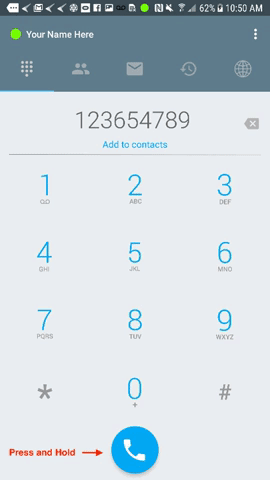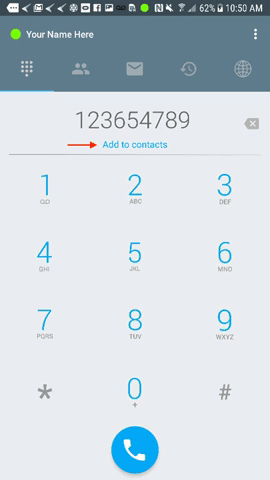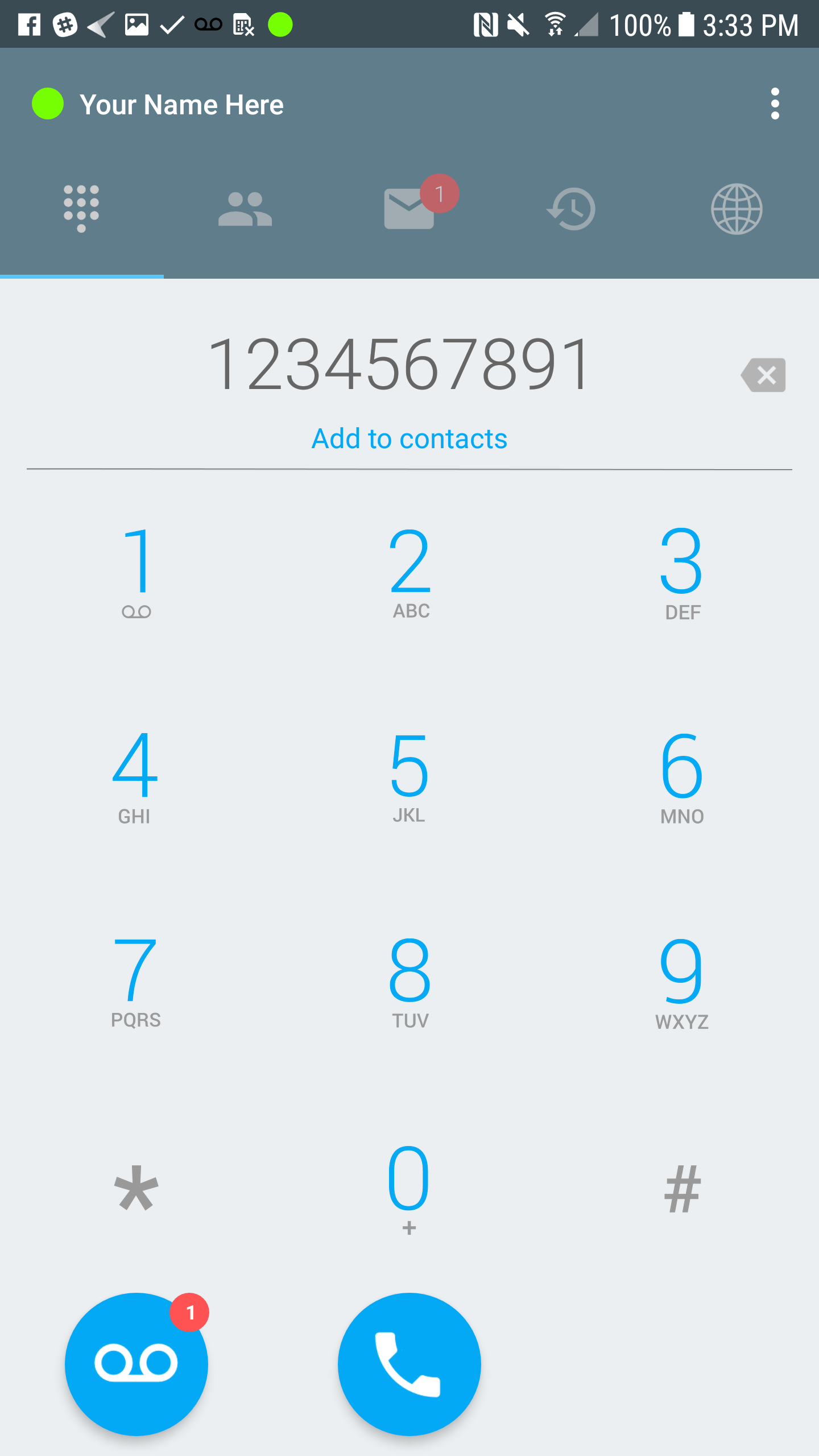Andriod Keypad View
Print
Modified on: Sun, May 27, 2018 at 5:55 PM
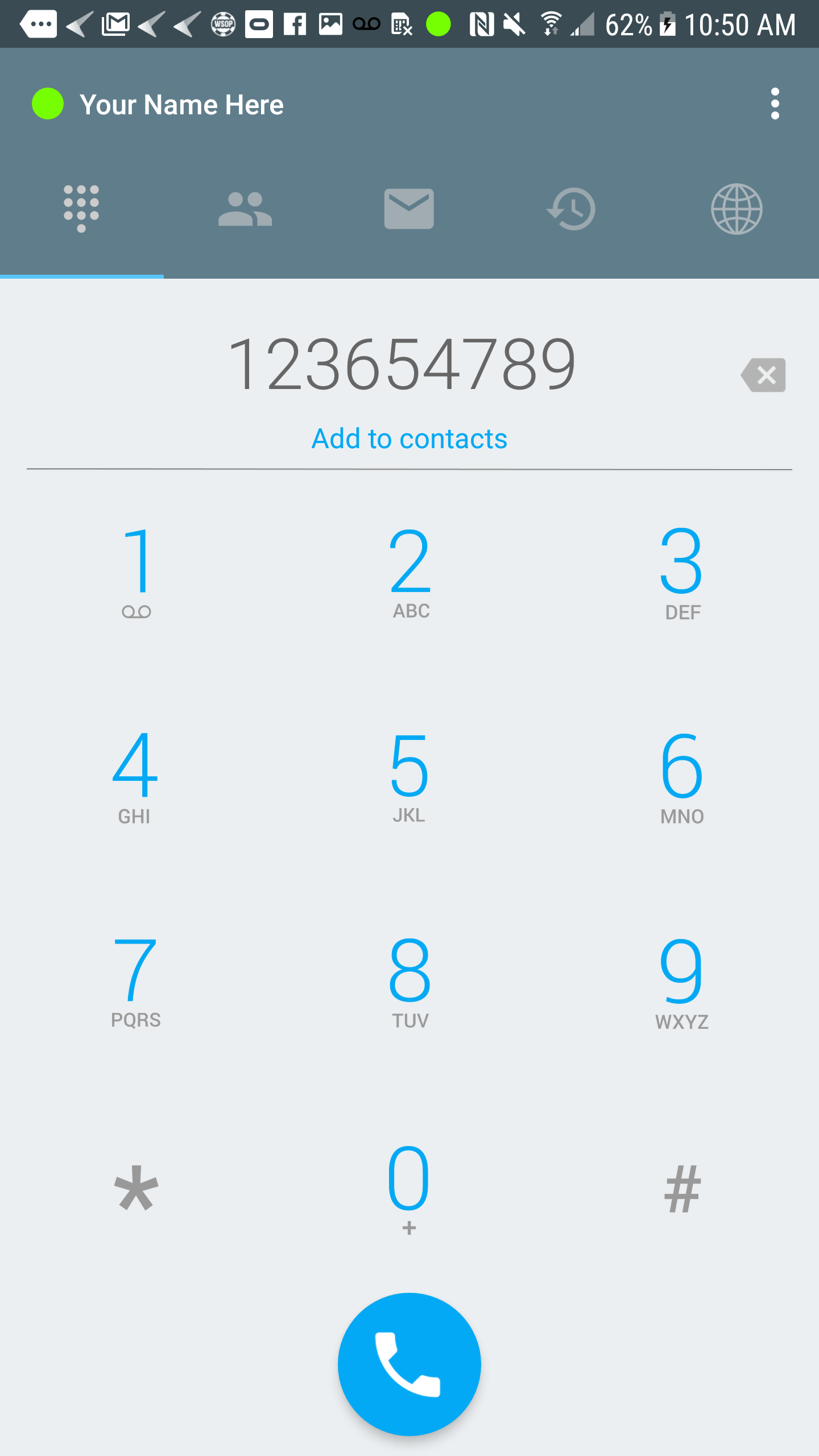 | Make Calls You can start making calls by dialing a number and press the call button.
|
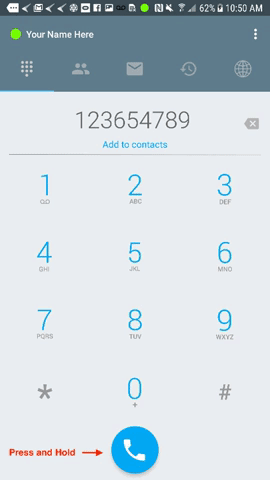 | Extra Call Feature For additional functions, you can press and hold the call button and choose how you want to proceed.
- Voice calls – Standard calls from RUC app to dialed number.
- Video Call – You can make video calls to RUC users as well as some video phones.
- GSM Call – RUC will initiate a call from your mobile device to the dialed number.
- Auto Call – This will start a VoIP call. The video will be enabled based on the value in autoSendVideo preference key.
- Web Callback – If the data signal is weak you can trigger the system to call you, and the called party sees your PBX caller id.
- Message – This will open the SMS view to send an SMS to the dialed number.
- Copy Number – This will copy the dialed number.
|
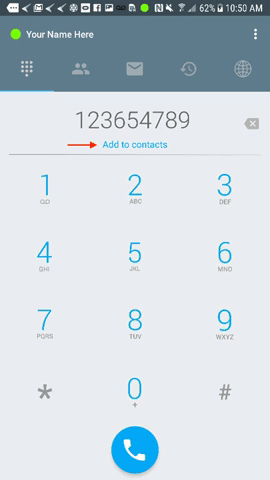 | Add Contacts You will be able to add contacts from the “Keypad View” and will have the option to either create a new contact or add to existing contacts.
|
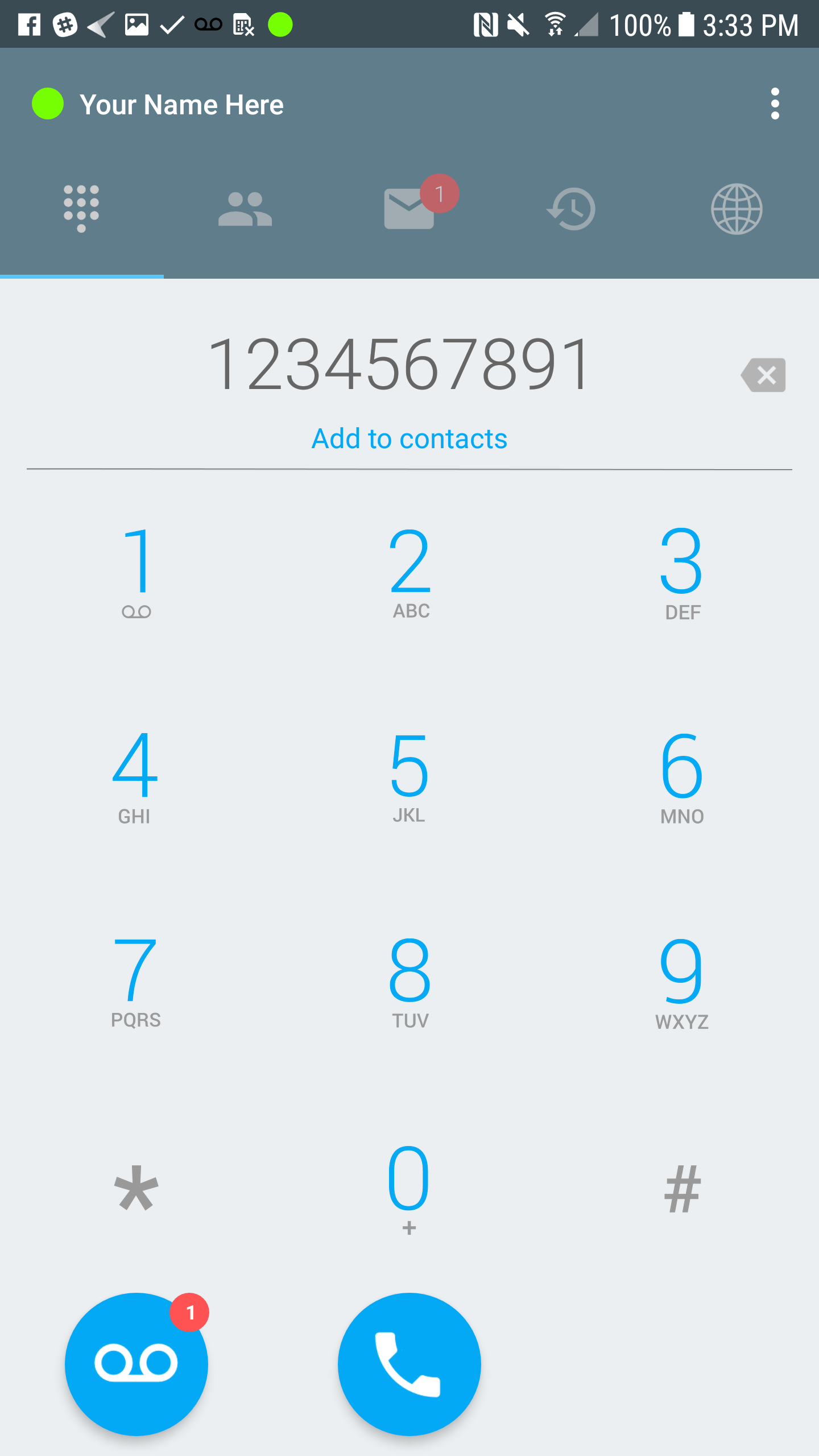 | Voicemail Button The Voicemail Button appears whenever a user receives a new message..
|
Did you find it helpful?
Yes
No
Send feedback Sorry we couldn't be helpful. Help us improve this article with your feedback.